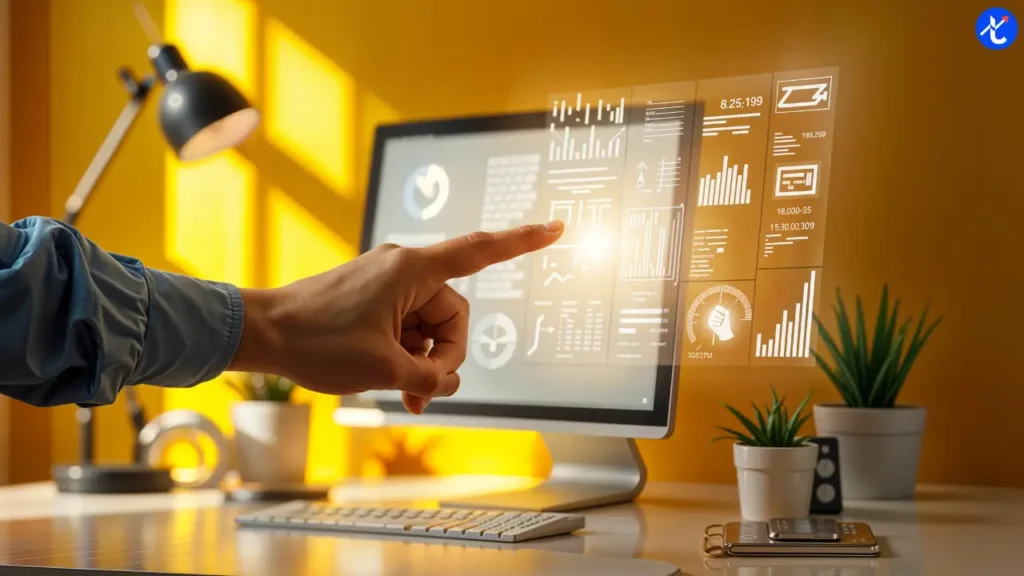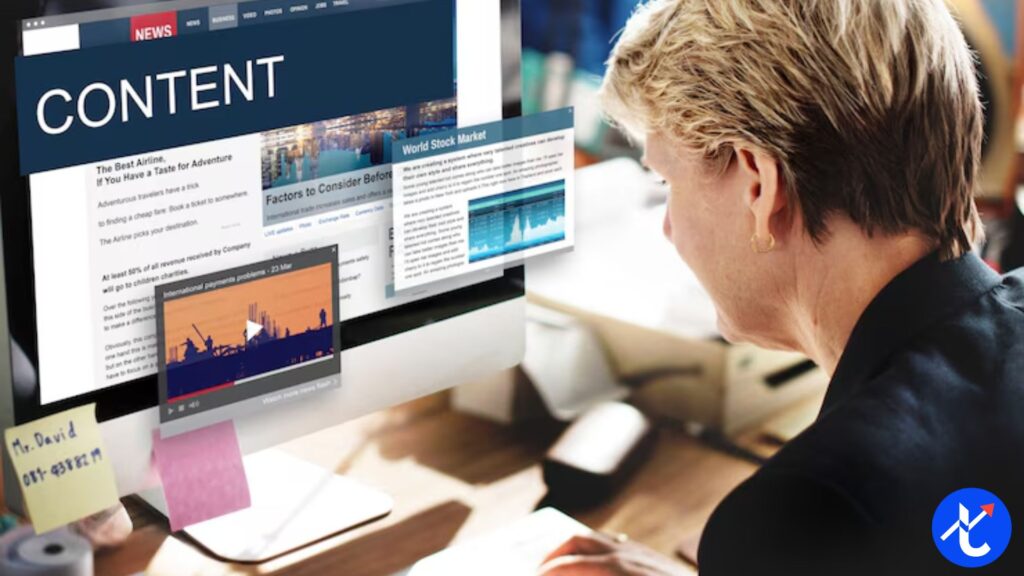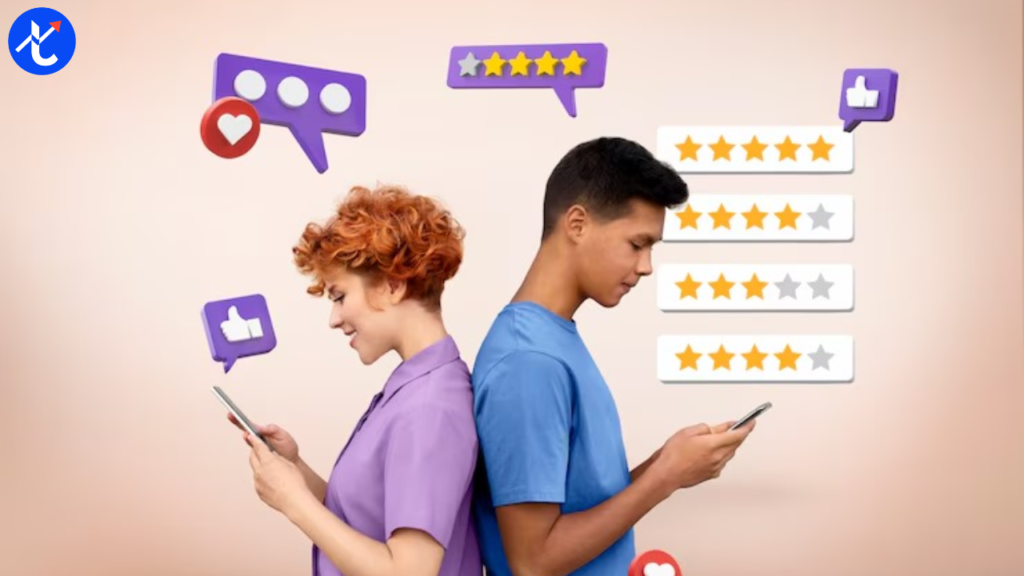Hey there! If you’re running a website, you’ve probably heard about Core Web Vitals checklist and how they’re a big deal for making your site user-friendly and ranking better on Google. But what exactly are they, and how can you make sure your site is up to par? In this article, we’re diving deep into understanding Core Web Vitals in your website audit, sharing a handy Core Web Vitals checklist, explaining how to optimize Core Web Vitals for SEO, and showing you how to check Core Web Vitals in Chrome DevTools. Let’s break it down in simple, everyday language so you can get your website in tip-top shape!
What Are Core Web Vitals and Why They Matter
Let’s start with the basics. Core Web Vitals checklist are a set of metrics Google uses to measure how user-friendly your website is. Think of them as a report card for your site’s performance, focusing on three key areas: loading speed, interactivity, and visual stability. These metrics are super important because they directly affect how visitors experience your site and, yes, they play a big role in SEO (Search Engine Optimization).
Here’s a quick rundown of the three Core Web Vitals:
- Largest Contentful Paint (LCP): This measures how fast your page’s main content loads. If your page takes forever to show its main image or text, users might bounce.
- First Input Delay (FID): This checks how quickly your site responds when a user clicks a button or link. A slow response can frustrate visitors.
- Cumulative Layout Shift (CLS): This tracks whether elements on your page move around unexpectedly as it loads. Ever tried clicking a button, but it shifts and you click something else? That’s bad CLS.
Why do these matter? Google uses Core Web Vitals as part of its ranking algorithm. A website that loads fast, responds quickly, and stays visually stable will likely rank higher than one that doesn’t. Plus, users love a smooth experience, so nailing these metrics keeps visitors happy and coming back for more. To make sure you’re on the right track, let’s talk about how to include Core Web Vitals in your website audit.
Understanding Core Web Vitals checklist in Your Website Audit
A website audit is like a health checkup for your site. It helps you spot issues that might be hurting your performance or rankings. When you’re understanding Core Web Vitals in your website audit, you’re looking at how well your site performs in terms of LCP, FID, and CLS. This step is crucial because it shows you where your site shines and where it needs a little love.
Why Include Core Web Vitals in Your Audit?
Including Core Web Vitals in your audit helps you:
- Identify user pain points: Slow loading or shifting layouts can drive users away.
- Boost SEO rankings: Google rewards sites with good Core Web Vitals scores.
- Improve user engagement: A smooth site keeps visitors clicking and exploring.
Steps to Audit Core Web Vitals
When auditing your site, focus on these steps to understand how Core Web Vitals are performing:
- Run a performance test: Use tools like Google’s PageSpeed Insights or Lighthouse to measure LCP, FID, and CLS.
- Analyze real user data: Tools like Google Search Console provide reports on how real users experience your site.
- Check mobile and desktop: Core Web Vitals can differ between devices, so test both.
- Look for patterns: Are certain pages slower? Do specific elements cause layout shifts?
By understanding Core Web Vitals in your website audit, you’ll have a clear picture of what’s working and what needs fixing. Next, let’s create a Core Web Vitals checklist to make sure you cover all the bases.
Core Web Vitals Checklist for Success
To make your website audit super effective, you need a solid Core Web Vitals checklist. This checklist will guide you through the key areas to focus on for each metric. Let’s break it down into simple steps you can follow.
Core Web Vitals Checklist
Here’s a practical checklist to ensure your site is optimized for Core Web Vitals:
Largest Contentful Paint (LCP)
- Goal: Aim for LCP under 2.5 seconds.
- Check server response time: Slow servers can delay your page load. Use a reliable hosting provider.
- Optimize images: Compress large images and use modern formats like WebP.
- Minimize render-blocking resources: Reduce CSS and JavaScript that slow down page rendering.
- Enable caching: Browser caching can speed up repeat visits.
First Input Delay (FID)
- Goal: Keep FID under 100 milliseconds.
- Reduce JavaScript execution time: Break up long tasks and use asynchronous loading.
- Optimize third-party scripts: Limit scripts from ads or analytics that slow down interactivity.
- Use a content delivery network (CDN): This speeds up resource delivery to users.
Cumulative Layout Shift (CLS)
- Goal: Aim for a CLS score below 0.1.
- Set dimensions for images and ads: Always include width and height attributes to prevent layout shifts.
- Avoid dynamic content insertion: Don’t add elements above existing content unless triggered by user action.
- Use CSS for animations: Ensure animations don’t cause unexpected shifts.
How to Use This Checklist
Run through each item during your website audit. Use tools like PageSpeed Insights to measure your scores, and tackle one metric at a time. For example, if your LCP is over 2.5 seconds, start by optimizing images before moving to FID or CLS. This Core Web Vitals checklist keeps you organized and ensures you don’t miss anything critical.
Now that you’ve got your checklist, let’s talk about how to optimize Core Web Vitals for SEO to boost your rankings.
How to Optimize Core Web Vitals for SEO
Optimizing Core Web Vitals isn’t just about making your site faster—it’s about making it rank higher on Google. Since Core Web Vitals are a key part of Google’s ranking algorithm, improving them can give your SEO a serious boost. Let’s look at practical ways to optimize Core Web Vitals for SEO.
Optimizing LCP for SEO
To improve your LCP and make your site load faster:
- Upgrade your hosting: A faster server means quicker page loads. Look for hosts with low Time to First Byte (TTFB).
- Use lazy loading: Load images and videos only when they’re needed to reduce initial load time.
- Minify CSS and JavaScript: Smaller files load faster, improving LCP.
- Leverage browser caching: Store static files so returning visitors load pages faster.
SEO Impact: Faster LCP means users stay on your site longer, reducing bounce rates and signaling to Google that your content is valuable.
Optimizing FID for SEO
To make your site more responsive:
- Minimize JavaScript: Use tools like Webpack to bundle and minify JavaScript files.
- Defer non-critical scripts: Load non-essential scripts after the main content.
- Optimize third-party tools: Limit the impact of analytics or ad scripts by loading them asynchronously.
SEO Impact: A low FID keeps users engaged, increasing time on page and improving your site’s ranking signals.
Optimizing CLS for SEO
To prevent annoying layout shifts:
- Specify image dimensions: Always include width and height in your HTML or CSS.
- Reserve space for ads: Use placeholders to prevent ads from shifting content.
- Test dynamic content: Ensure pop-ups or banners don’t disrupt the layout.
SEO Impact: A stable layout improves user satisfaction, which Google notices through metrics like dwell time.
Bonus SEO Tips
- Monitor regularly: Use Google Search Console to track Core Web Vitals over time.
- Focus on mobile: Google prioritizes mobile-first indexing, so optimize for mobile users.
- Combine with other SEO efforts: Pair Core Web Vitals optimization with keyword research and quality content for maximum impact.
By focusing on these strategies, you’ll not only optimize Core Web Vitals for SEO but also create a better experience for your users. Next, let’s see how you can check Core Web Vitals in Chrome DevTools to get real-time insights.
How to Check Core Web Vitals in Chrome DevTools
If you want to get hands-on with your website’s performance, checking Core Web Vitals in Chrome DevTools is a great way to do it. Chrome DevTools is a free tool built into the Chrome browser that lets you analyze your site’s performance in detail. Here’s a step-by-step guide to check LCP, FID, and CLS.
Step-by-Step Guide to Check Core Web Vitals in Chrome DevTools
- Open Chrome DevTools:
- Right-click on your webpage and select “Inspect” or press Ctrl + Shift + I (Windows) or Cmd + Option + I (Mac).
- This opens the DevTools panel.
- Go to the Performance Tab:
- In DevTools, click the “Performance” tab.
- Click the record button (a circle) to start capturing performance data.
- Reload your page to record how it loads.
- Check LCP:
- In the Performance tab, look for the “Timings” section.
- Find the “LCP” marker, which shows the time it takes for the largest content element to load.
- If it’s over 2.5 seconds, you’ll need to optimize (refer to the LCP tips above).
- Check FID:
- FID is harder to measure in DevTools since it requires user interaction.
- Simulate interactions by clicking buttons or links during a performance recording.
- Look for delays in the “Main” thread to identify slow JavaScript execution.
- Check CLS:
- In the Performance tab, look for the “Layout Shifts” section.
- DevTools highlights elements that shift unexpectedly, along with their CLS score.
- A score above 0.1 indicates issues to fix.
- Use the Lighthouse Tab:
- Switch to the “Lighthouse” tab in DevTools.
- Run a performance audit by selecting “Performance” and clicking “Generate report.”
- Lighthouse provides detailed scores for LCP, FID, and CLS, along with suggestions for improvement.
Tips for Using Chrome DevTools
- Test multiple scenarios: Check performance on different devices and network speeds (e.g., slow 3G vs. fast Wi-Fi).
- Compare before and after: After making changes, rerun the tests to see improvements.
- Combine with other tools: DevTools is great for real-time analysis, but pair it with PageSpeed Insights for broader insights.
By checking Core Web Vitals in Chrome DevTools, you get a clear, hands-on way to spot issues and track progress. It’s like having a magnifying glass for your website’s performance!
Wrapping Up: Your Path to a Better Website
Mastering Core Web Vitals is a game-changer for your website. By understanding Core Web Vitals in your website audit, following a solid Core Web Vitals checklist, working to optimize Core Web Vitals for SEO, and learning how to check Core Web Vitals in Chrome DevTools, you’re setting your site up for success. Not only will your users love the faster, smoother experience, but Google will too, giving your rankings a nice boost.
Start by running an audit with tools like Chrome DevTools or PageSpeed Insights. Use the checklist to tackle LCP, FID, and CLS one by one. Keep testing and tweaking, and you’ll see your site’s performance soar. Ready to make your website faster, more responsive, and SEO-friendly? Get started today, and watch your visitors (and Google) thank you for it!